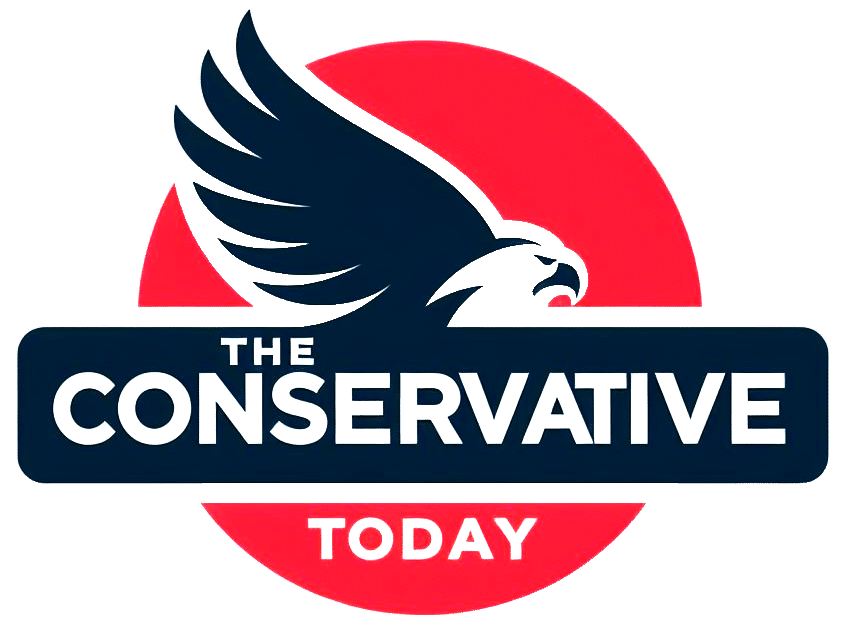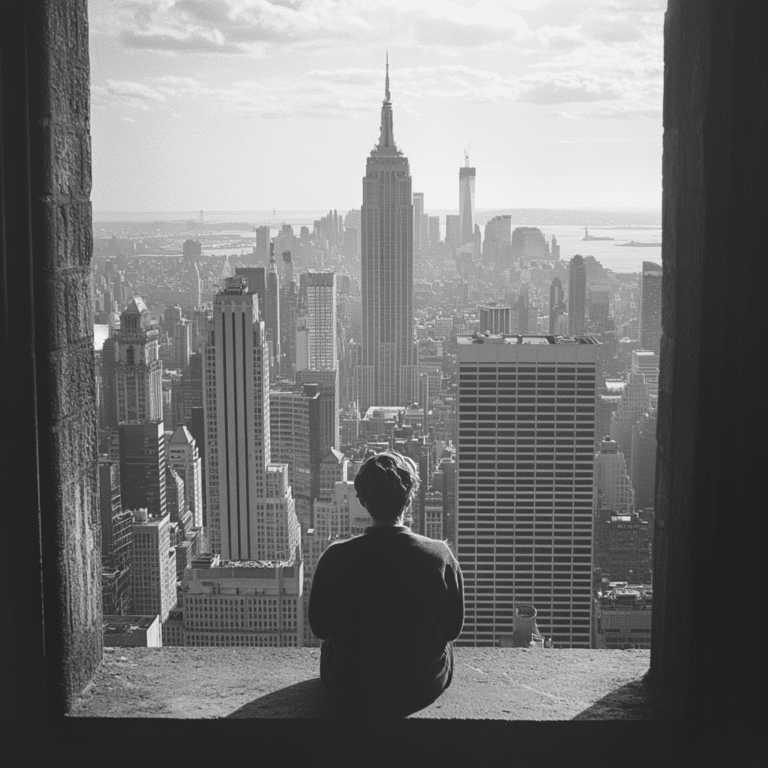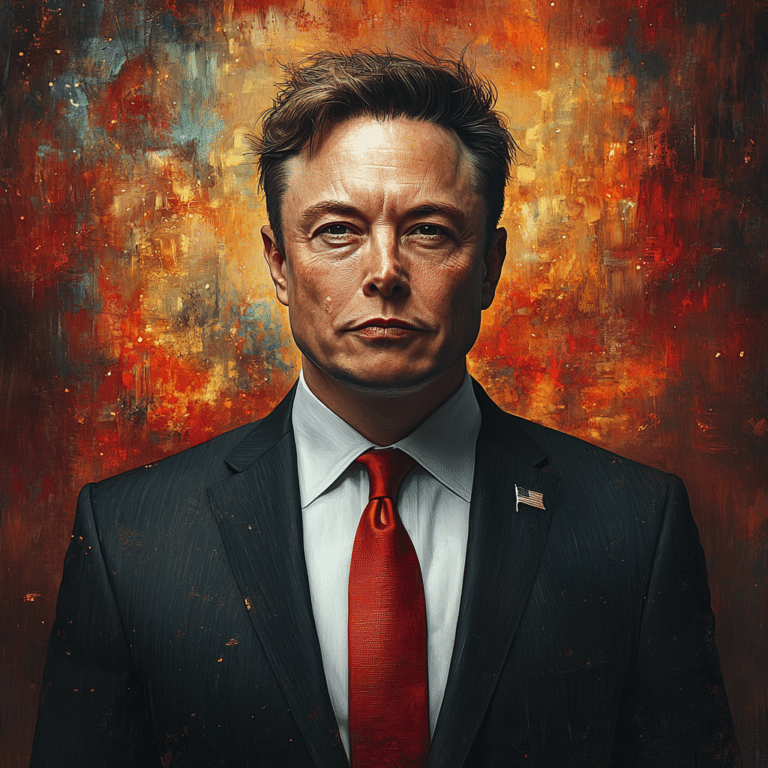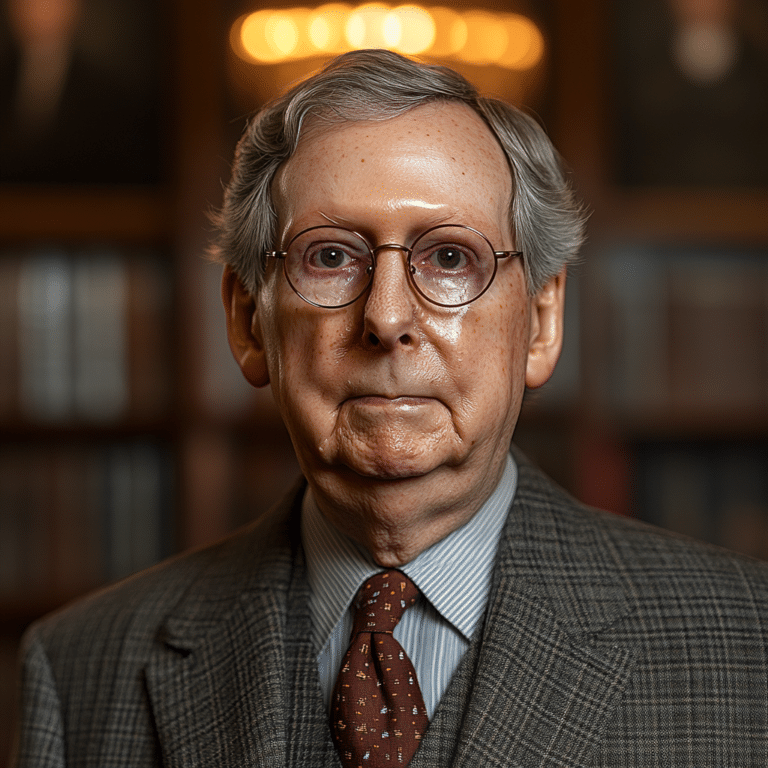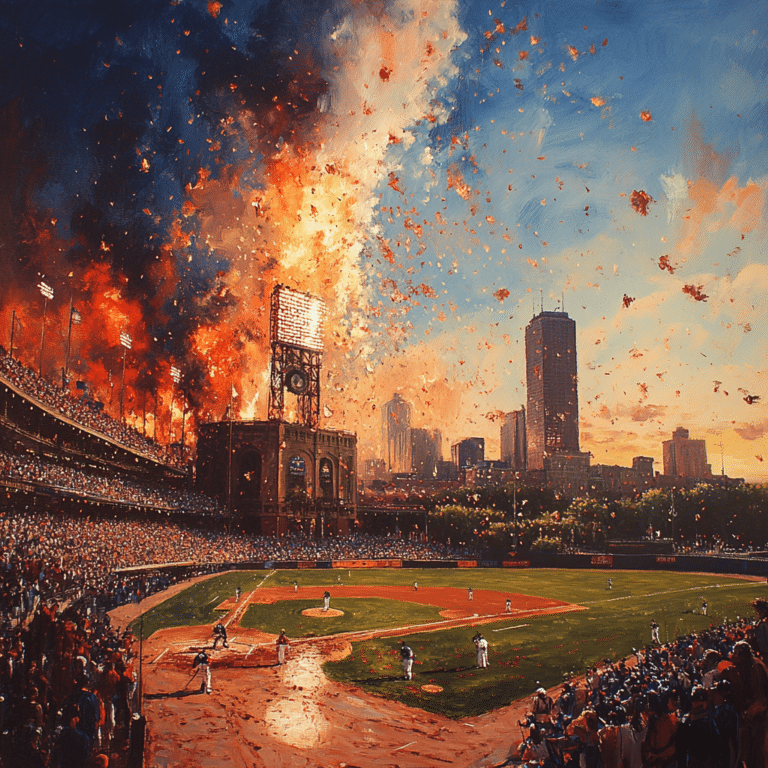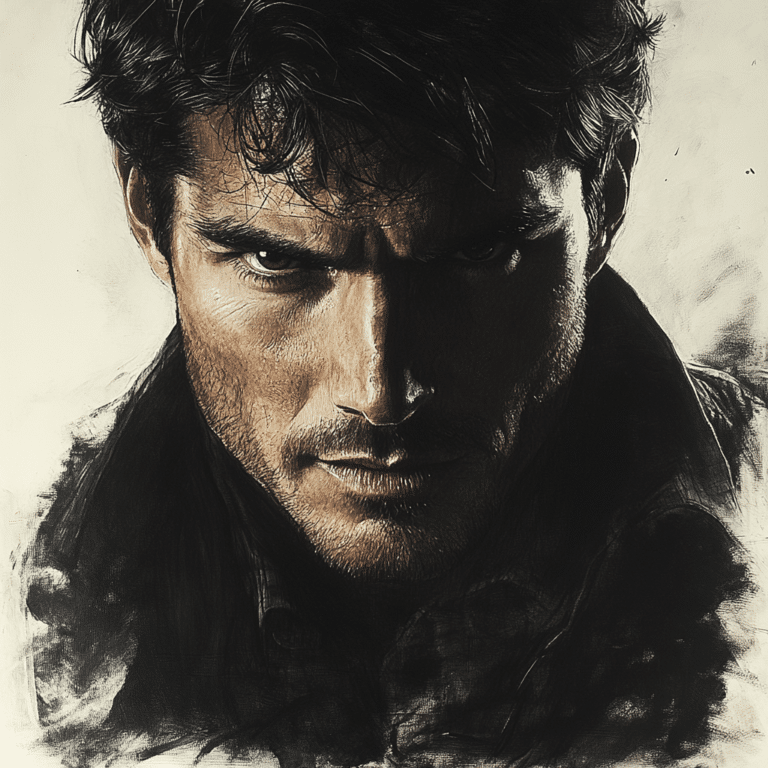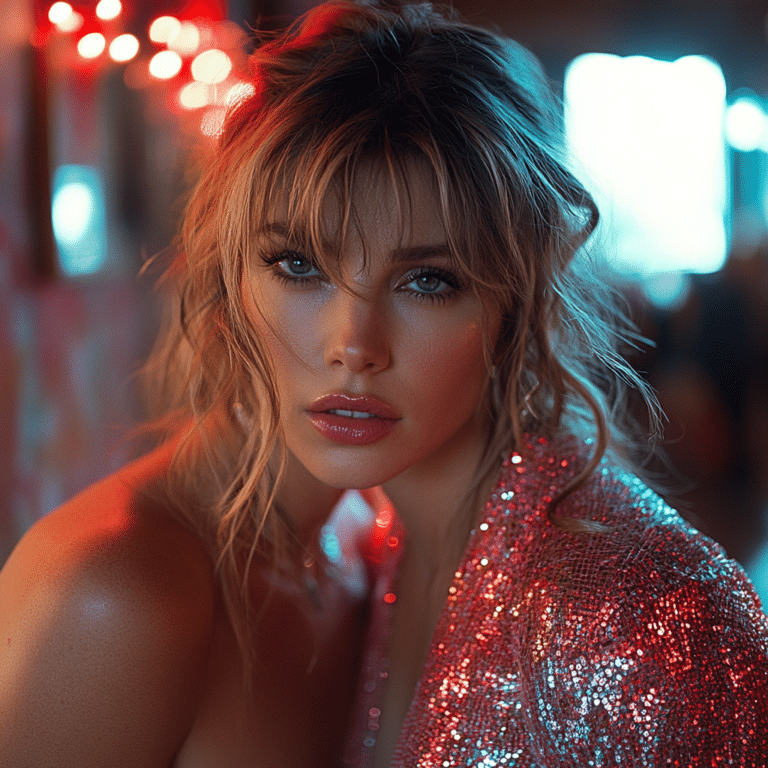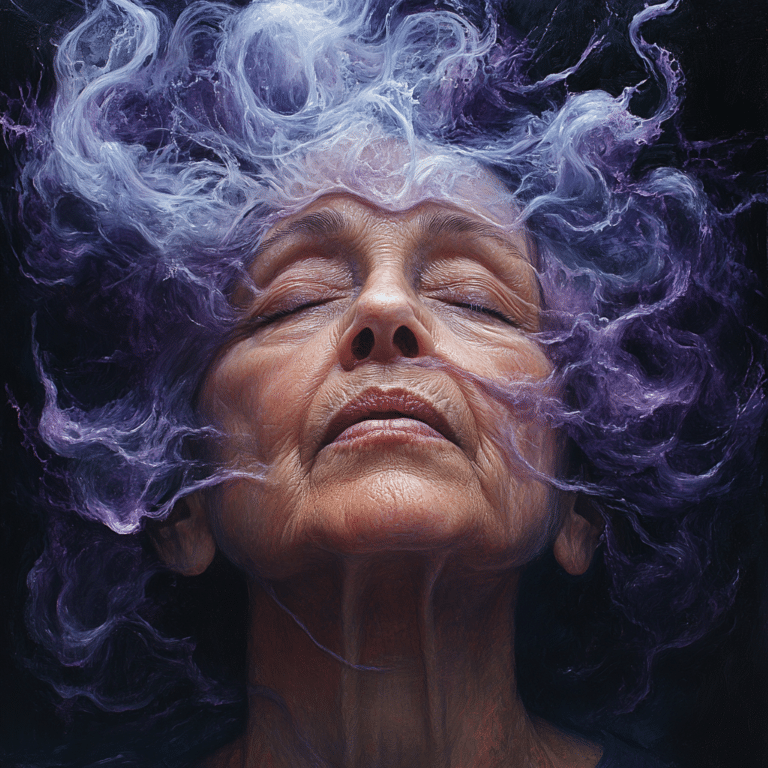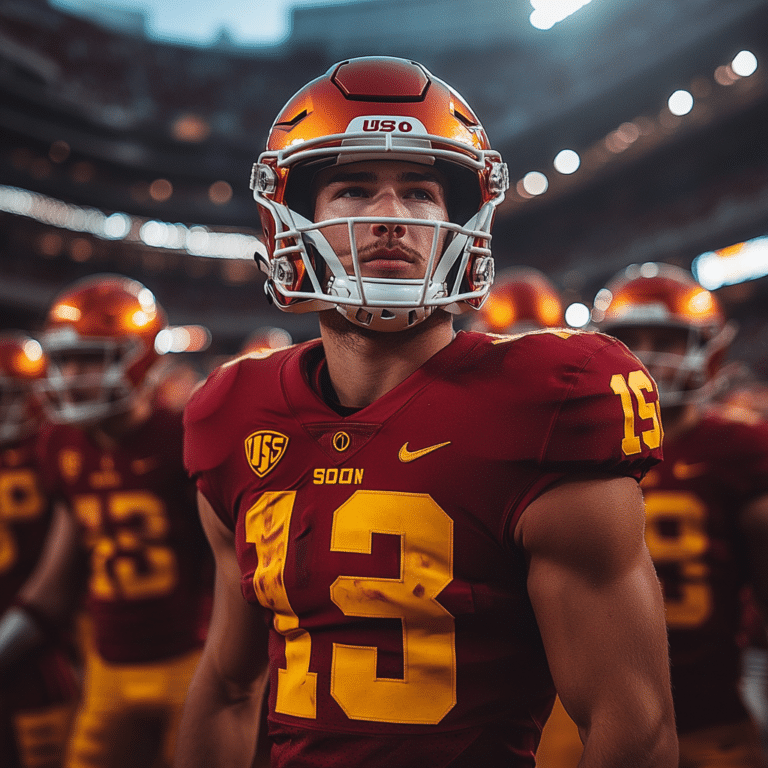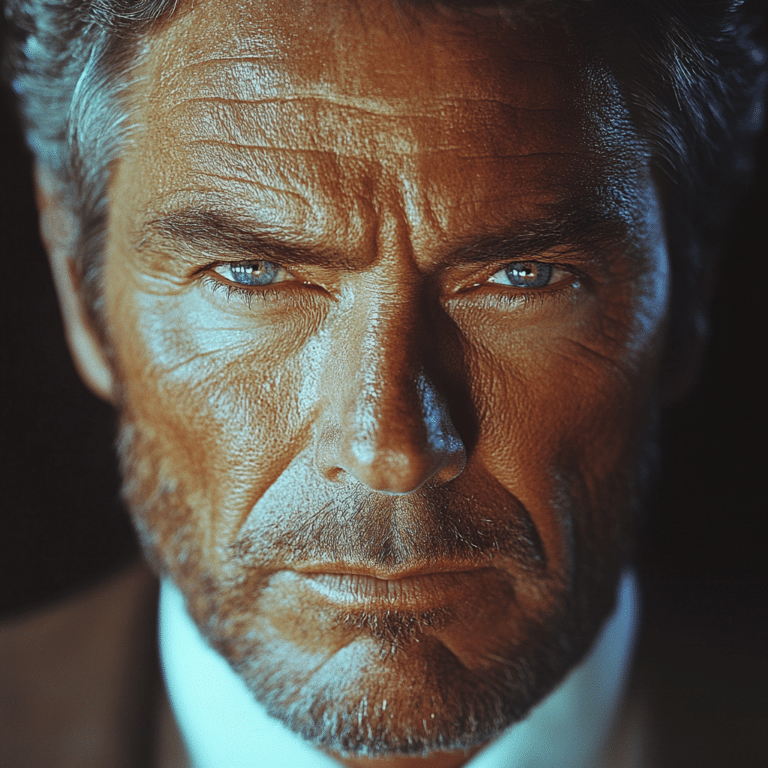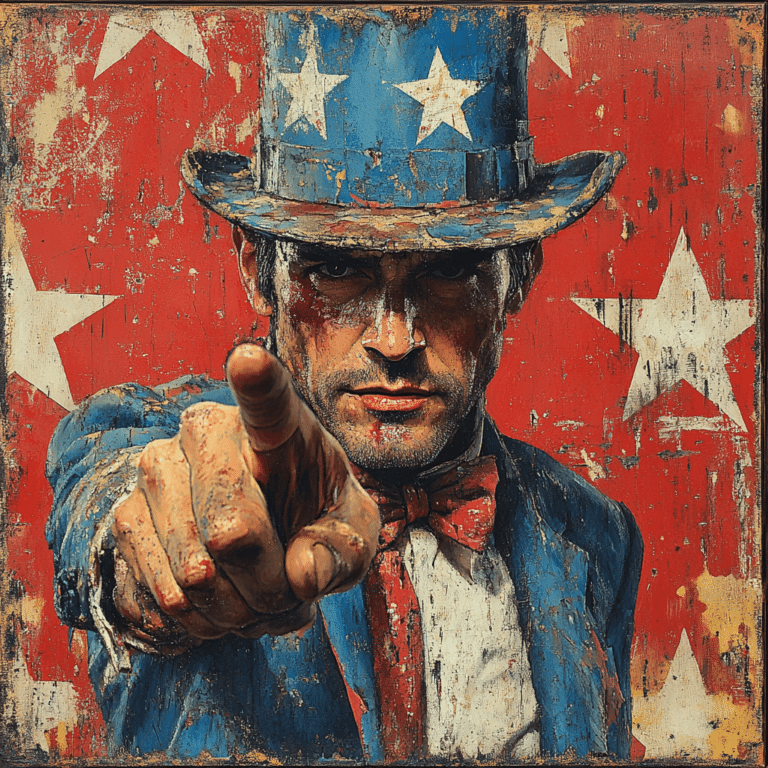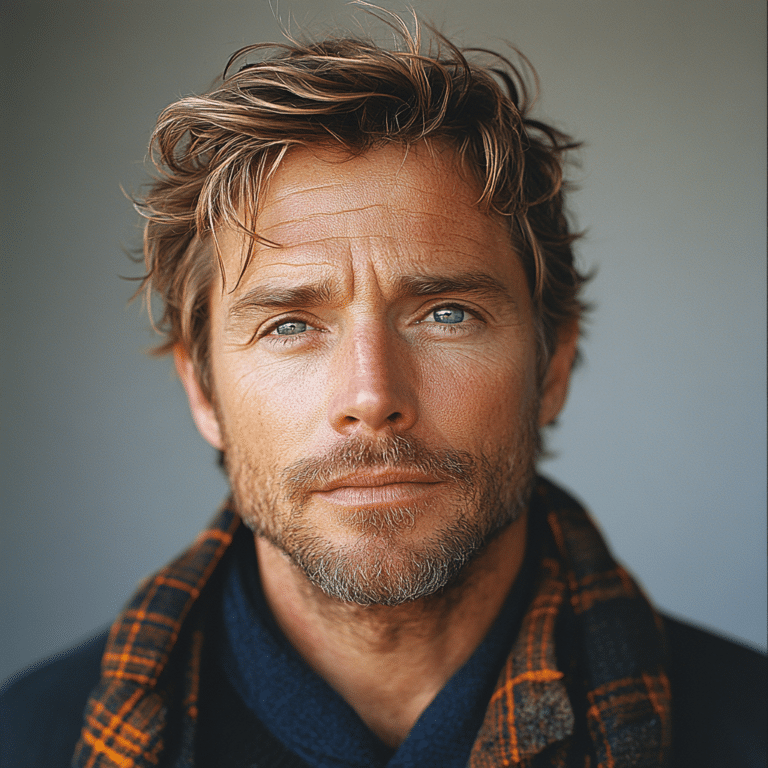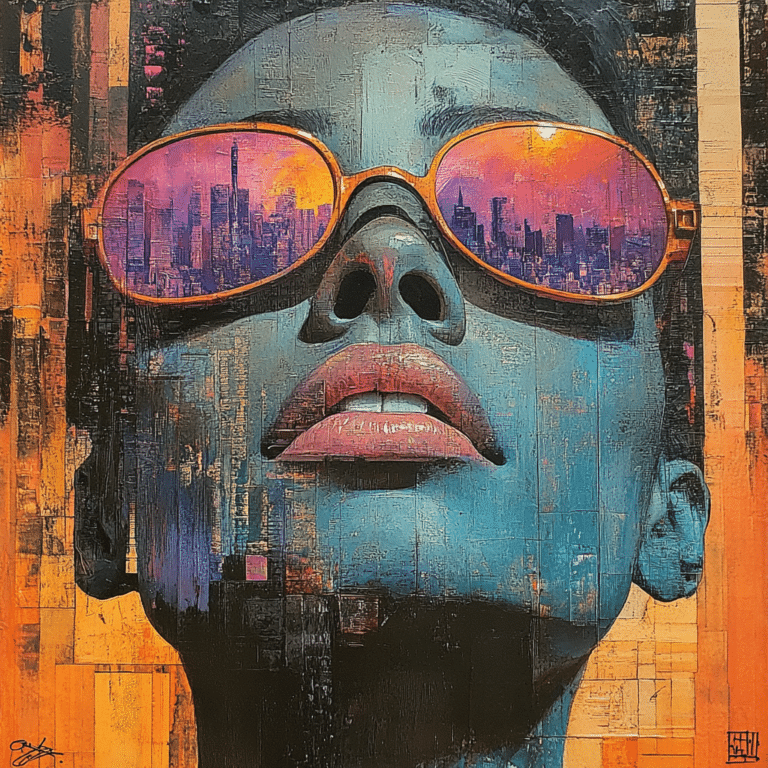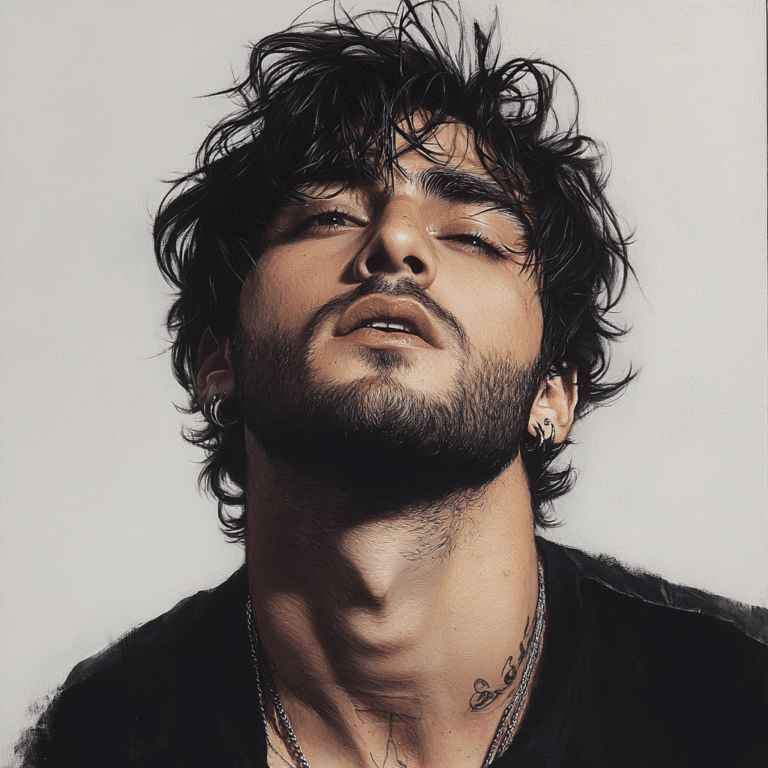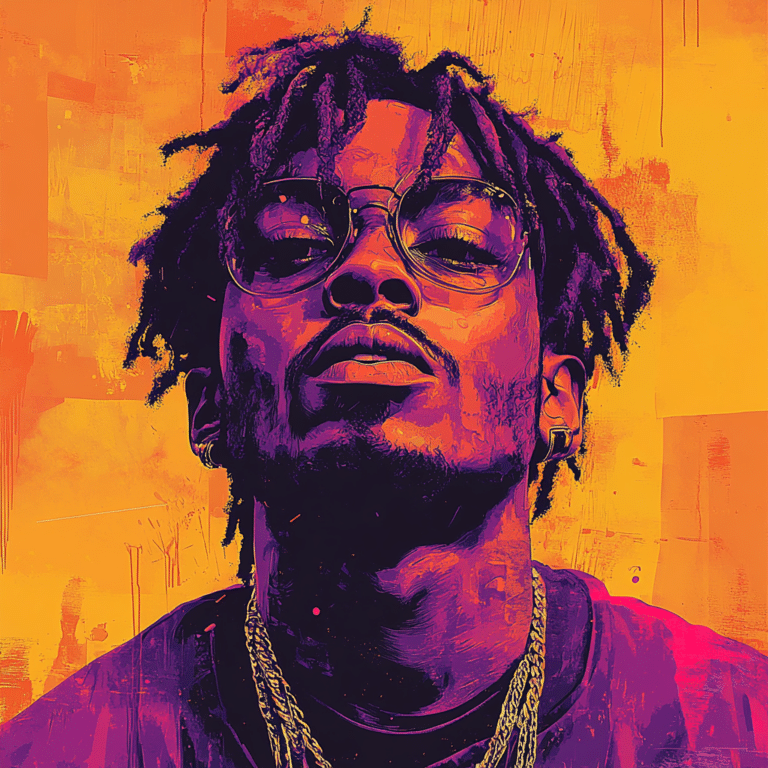Factory resetting your iPhone might sound like a challenging task, especially if you’ve never navigated those settings before. But believe me, learning how to factory reset iPhone is not just a nifty trick; it’s crucial for many reasons—whether that’s fixing pesky performance issues, prepping your device for a sale, or simply wanting a clean slate. Here, we’ll break it down step-by-step to empower every iPhone user, ensuring no one feels left out or confused.
1. Understanding the Need to Factory Reset Your iPhone
Before we jump into how to factory reset iPhone, let’s first understand when and why this process might be necessary.
In a world where technology is rapidly advancing and concerns about data privacy are front and center, knowing how to take control of your devices is essential. Don’t let some outdated software slow you down. It’s time to take charge!
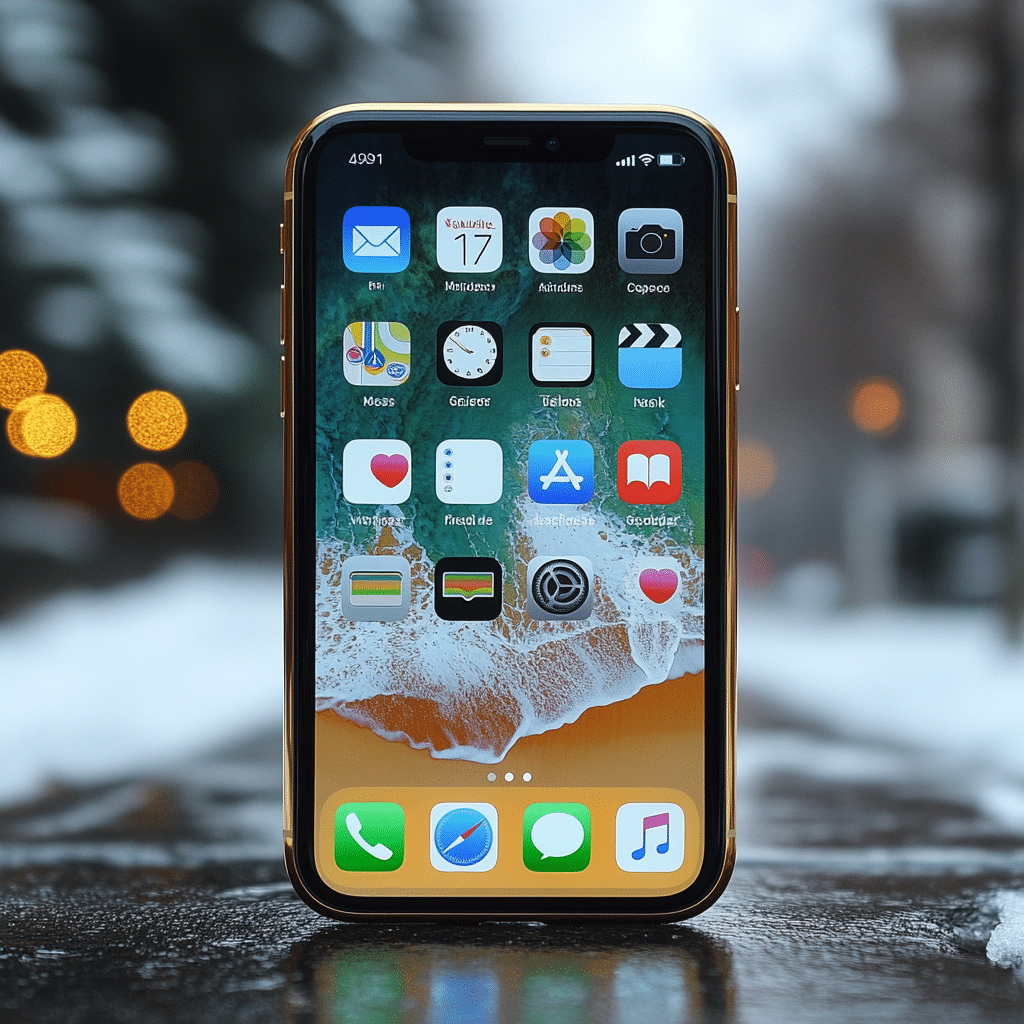
2. How to Factory Reset iPhone: Step-by-Step Instructions
Let’s get down to brass tacks—here’s how to factory reset iPhone models, including the latest iPhone 15 series.
Step 1: Backup Your Data
Before you hit that reset button, back up your important data. Don’t skip this part—it’s key!
Step 2: Sign Out of iCloud
It’s important to avoid activation lock issues later on:
– Navigate to Settings > your name > Sign Out. Don’t forget to enter your Apple ID password and turn off Find My iPhone.
Step 3: Reset All Settings
This optional step can help fix some issues without doing a full wipe:
– Go to Settings > General > Transfer or Reset iPhone > Reset > Reset All Settings. This resets your personalized settings without deleting your data.
Step 4: Perform the Factory Reset
Here’s where the magic happens:
– Head to Settings > General > Transfer or Reset iPhone > Erase All Content and Settings. Confirm your choice, and let the device reset.
Step 5: Set Up as New or Restore Backup
Once that Apple logo appears, you’ll know it’s time to set up your iPhone again. You can either start fresh or restore from your previous backup.
Your iPhone may soon feel like it’s just come out of the box!
3. Using Different Methods to Factory Reset iPhone
While the steps above are straightforward, there are several methods you can use to factory reset your device depending on your comfort level.
Using iTunes or Finder
For those who prefer a desktop approach:
– Connect your iPhone to your computer.
– Open iTunes or Finder, select your device, and click “Restore iPhone.” This option allows you a little extra control and debugging ability.
Using Recovery Mode
If your iPhone doesn’t respond or is stuck, recovery mode can save the day:
– To enter recovery mode for iPhone 8 or later, press and quickly release the Volume Up button, then the Volume Down button. Finally, press and hold the Side button until you see the recovery mode screen.
– For iPhone 7/7 Plus owners, press and hold the Volume Down and Sleep/Wake button simultaneously until the recovery mode appears.
This is a lifesaver when standard methods just won’t cut it!

4. Common Misconceptions About iPhone Factory Reset
When it comes to factory resets, some myths circulate that can lead to confusion.
Let’s dispel those myths for good!
5. Frequently Asked Questions About Factory Resetting Your iPhone
Addressing questions can smoothens the process for hesitant users:
Nope! Your Apple ID will remain, and you’ll be prompted to log in during the setup phase after the reset.
Yes! Your iPhone will reset to its factory settings, meaning you’ll need to reinstall the latest iOS version afterward.
Refresh and Reinvigorate Your iPhone Experience
Factory resetting your iPhone isn’t just a troubleshooting method; it represents a chance to refresh your digital life! Whether you’re tackling performance glitches, preparing your device for someone new, or just yearning for a clean slate, understanding how to factory reset iPhone gives you control.
So don’t hesitate—get out there and take charge of your device! Remember to back up your important information regularly and stay informed about best practices for maintaining your iPhone. Just like America’s values, it’s all about keeping your life organized and secure!
And hey, if you need a break from those technicalities, take a moment to enjoy our local culture, from “nice weather” to memorable pop moments like the Janet Jackson super bowl show—it’s essential to balance those tech skills with a vibrant social life too!
When one masters their device, it contributes to feeling more empowered in all aspects of life—now that’s something to celebrate!
How to Factory Reset iPhone: Fun Facts and Trivia
Ready for a Fresh Start?
Did you know that knowing how to factory reset iPhone can come in handy when you’re ready for a tech makeover? Just like how actors like Tom Hanks often reinvent themselves in different roles, a factory reset gives your iPhone a whole new purpose. Before you dive into the step-by-step process of resetting your device, let’s sprinkle in some fun facts! Did you know that Colombia, home to places like Columbia University, has produced a vibrant coffee culture that keeps coffee lovers wanting more? Just like their coffee, a freshly reset iPhone provides a clean slate, ready to start anew!
The Why Behind the Reset
Understanding why you’d want to learn how to factory reset iPhone can be enlightening. Perhaps you’ve sold your old device or just need some space. Also interesting is that the emotional connection we form with our gadgets often mirrors that of relationships – one might say they sometimes need a reset too! Ever heard about Mildred Baena? Her story is a reminder that sometimes it’s the change we make that transforms everything. Similarly, resetting your iPhone not only clears up clogged storage, but it also helps smooth out those pesky glitches that can disrupt your daily routine.
Make the Most of Your Reset
Once you’ve committed to learning how to factory reset iPhone, don’t forget to back up your data! And speaking of backups, if you want to dive deeper into the world of finance, check out if a HELOC is a good idea for home improvements while you reset your tech life. Just as you rely on that knowledge, your iPhone will rely on fresh updates and apps that help enhance your daily productivity, like managing your hourly weather reports! After everything’s done, you might realize your device is just like your favorite TV shows. Ever wondered about the fun antics of The Dukes Of Hazzard? Like those classic scenes, your iPhone can come alive with new excitement post-reset.
Even for students thinking of campuses like Pepperdine College, having a fresh device might just be the edge needed for those late-night study sessions. So before you start, remember: a factory reset isn’t just a technical task. It’s your way of stepping into a brighter, more organized future!

How do I force my iPhone to factory reset?
To force your iPhone to factory reset, press and quickly release the Volume Up button, then the Volume Down button, and finally, press and hold the Side button until the Apple logo appears.
How do I hard reset my iPhone manually?
For a hard reset, just press and hold the Volume Down button and the Sleep/Wake button until the Apple logo shows up. This works for iPhone 7 and 7 Plus models.
How to do a factory reset on iPhone without passcode?
To factory reset your iPhone without a passcode, you can use recovery mode. Simply follow the button sequence for your iPhone model until you reach the recovery mode screen, then choose to erase the device.
How to factory reset iPhone without Apple ID password or computer?
If you’re looking to factory reset without an Apple ID password or a computer, you generally can’t do that directly. You’ll need to use recovery mode or get help from Apple support.
How to factory reset a phone?
To factory reset a phone, usually, you go into the settings menu and look for the reset option, but if that’s not accessible, you might consider using recovery mode based on your model.
Is an erased iPhone still locked?
An erased iPhone may still be locked if it was tied to an Apple ID, as the Activation Lock feature can kick in to deter unauthorized use.
How to factory reset iPhone 13 with buttons?
To factory reset an iPhone 13 using buttons, press the Volume Up quickly, followed by the Volume Down, and then press and hold the Side button until you see the recovery mode screen.
How do you force reset a stuck iPhone?
If your iPhone is stuck, you can force reset it by holding down the Volume Down and Side buttons until you see the Apple logo.
How do I factory reset my iPhone without plugging it in?
You can’t factory reset your iPhone without plugging it into a computer or using recovery mode, which does involve using the buttons as mentioned earlier.
How do I force my iPhone to reset if I forgot my passcode?
For resetting if you forgot your passcode, use recovery mode by following the button sequence, then you can erase the device and set it up as new.
Can I factory reset my iPhone without screen time passcode?
Yes, you can factory reset your iPhone without a Screen Time passcode, usually by going through recovery mode.
How to factory reset phone without password?
To factory reset a phone without a password, recovery mode is often your go-to solution, using specific button sequences for different models.
How do you hard reset an iPhone?
A hard reset can be done by pressing and holding the appropriate button combination for your iPhone model until it restarts, but it won’t erase any of your data.
How do I get rid of someone else’s Apple ID on my iPhone without password?
Getting rid of someone else’s Apple ID without a password is tricky. You’d likely need to contact Apple for account recovery, as they take security seriously.
How to reset an Apple computer from the locked screen without password?
Resetting an Apple computer from the locked screen without a password usually requires the use of recovery mode or disk utility, which is best done by someone with tech skills.
How to remove Apple ID from iPhone?
To remove an Apple ID from an iPhone, you generally need the password, but if you don’t have it, your best bet might be contacting Apple for help.
Does force restart delete everything on iPhone?
A force restart doesn’t delete everything on your iPhone; it just reboots the device without affecting your data or settings.
How to remove previous owner Apple ID without password?
Removing a previous owner’s Apple ID without the password is tough. It usually involves contacting Apple support to prove ownership.
How do I factory reset my iPhone without touching it?
If you want to factory reset your iPhone without touching it, you’ll need to utilize the recovery mode in a certain sequence, but direct control is often required for setup.